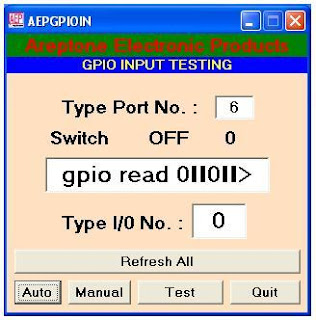AUTOCLAVE OF GLASS PROCSSING SYSTEM :- There are three stages of Glass processing in a vessel of Autoclave system with maintaining 135C temperature & 12Kg Pressure step by step
(A) HEATING (Upton 135 C)
(B) BALANCING (At 135C & 12Kg 45 Minute)
(C) COOLING (Upton room temperature & normal Pressure)

Following is an electrical design of Autoclave system for automatically controlling the
temperature & Pressure in an Air tight closed vessel Chamber. (a) http://www.areptone.in/plc-all/autoclave/autoclave.jpg (b) http://www.areptone.in/plc-all/autoclave/autoclave.pdf in an Air tight closed vessel Chamber.

(A) HEATING (Upton 35C) Heating of Glass is done in an air tight closed vessel by electrical heaters with temperature controller to control the heating limits with in parameter requirement Heating is done continuously up to 135 C
(B) BALANCING (At 135C & 12Kg 45 Minute) From room temperature heat start up to 45C to switch on Air Inlet valve to fill Air in the Vessel up to maintain 8Kg pressure & measure the vessel pressure through a pressure controller. As vessel pressure reached at 8 Kg the inlet valve close automatically by pressure controller. As the heating is continuously on the temperature rises so that 8 Kg pressure rises up to 12Kg pressure. When temperature reaches 135C & pressure 12Kg then an ON Delay timer is actuated for 45 minute means Balancing start and after 45 minutes Balancing completed so the Timer start after 45 minute time a water cooling pump for Cooling of glass in the vessel.
(C) COOLING (Upton room temperature & normal Pressure) As the Timer switch on water pump to start water circulating system start from pump to radiator provided inside the vessel. In the same time ON Delay after 45 M time ready to AIR Outlet valve. The temperature start reduces from 135C & Pressure start reduces from 12 Kg pressure. When Temperature controller séances that temperature reduce to 45C the AIR Outlet valve ON so that pressure also reduced to the room temperature this is the end of cooling and also a cycle completed.
Thanks
Adeeb Raza